To set a sound to play when an email arrives in Outlook, use the following:
Tools Menu, then Options.
On the Preferences tab, click the E-mail Options… button:
Click Advanced E-mail Options and make sure the Play a sound item is ticked:
Click OK, OK, OK.
If you still don't get a sound played when an email arrives, then you need to check the Windows Sounds configuration.
To do this on Windows XP, click the Start Menu and then select Control Panel. Find the option called Sounds and Audio Devices. Double-click to open the applet.
Find the Sounds tab, and scroll through the Program events list until you find the item New Mail Notification.
If the New Mail Notification doesn't have the speaker icon next to it (as shown), then you'll need to click Browse and choose a file. The file that you probably want is C:\WINDOWS\Media\Windows XP Notify.wav
Click OK, then OK again and either send yourself an email or wait for someone else to send one. This does assume of course that your computer is able to play sounds.

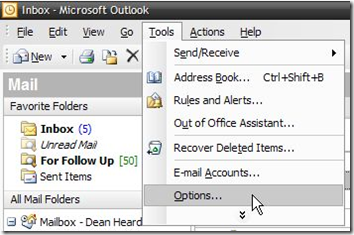

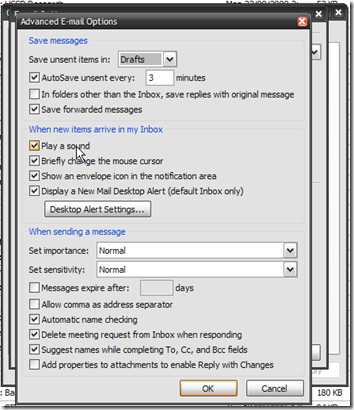
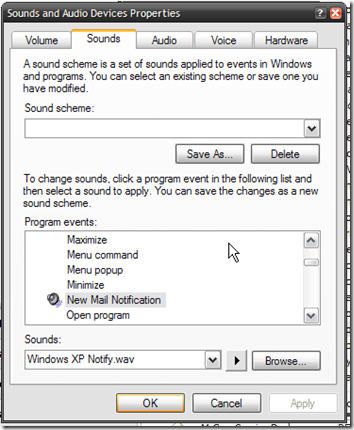
No comments:
Post a Comment