If you have forgotten your Hotkey for starting Launchy, or you set it to something that doesn't work (say another application stole the keystroke), you can modify it manually by adjusting the file Launchy.ini in your Application Data\Launchy directory. On Windows XP, this file is located at C:\Documents and Settings\<username>\Application Data\Launchy\Launchy.ini.
There are two entries you need to modify, the hotkeyAction (which is the key you press), and the hotkeyModifier which is the special key (such as ctrl, alt or win) that you press in combination.
To return Launchy to the hotkeys that it had when you installed it, use the following values:
hotkeyAction=32
hotkeyModifier=134217728
This will allow you to restart Launchy (kill it via Task Manager) and then use Alt-Space to run it.
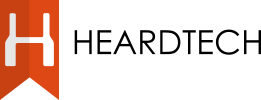
5 comments:
Thank you! That helped me a lot.
Thanks for the information. For some reason, Win + R doesn't work. I lost launchy until I found your article.
Win + R will be conflicting with the standard Run Dialog hotkey in Windows. I'm not sure if there is a way to change that (I suspect not).
thanks...that helped
This information is great. Was very useful to configure my lost installation. Thak you very much.
Post a Comment