In computing terms, performance can be in the eye of the beholder. If something appears fast, then people will think it is, regardless of the actual time it is taking. This is why developers use tools such as splash screens, dedicated UI threads and asynchronous callbacks. They distract with one hand whilst performing the work with another, much like the magicians of old.
Windows Vista has the Aero interface, something that people perceive as being the cause of slowdowns due to the eye candy. However, on a recent laptop I have been using, choosing the Windows Vista Basic UI over Windows Standard has actually increased the perceived performance of the built-in graphics adaptor.
Add to that the fact that Windows Explorer is virtually unusable and unrecognisable in Windows Standard view makes the right choice all the more obvious. I have changed a number of other settings though in my quest for improved performance. I present them here to help you if they can, but remember that this works for me, and your results may vary.
- Update to the latest video card driver for your hardware.
- Turn off the Windows background picture.
- Select Windows Vista Basic as your UI if not currently selected.
- Turn off the majority of the effects applied to the UI. If your machine if fast enough to change between windows, you won't even notice that these are missing.
- Go to Start > Control Panel >System and click on Performance in the lower-left hand corner. In the screen that appears, click Manage startup programs in the top-right corner. This launches Windows Defender and allows you to stop programs starting when you boot/login. Make sure you select Windows Defender from the list and Remove it.
- Go to Start > Control Panel > Administrative Tools > Services.
Select Windows Defender and double-click to bring up the properties window:
Set the Startup type to Manual as shown, and click the Stop button.
Do the same with Windows Search. If you like the functionality of desktop search, I have heard good things about Google Desktop Search, but I haven't tested it myself.
Repeat with SQL Server (SQL Express) unless you are specifically using it all the time. I tend to turn it on specifically when I am developing. - Run jkDefrag to defragment your system. This shows you what it is doing in a little real-time window whereas the built-in Vista Defragmenter just says it is running. I haven't compared the actual timing, but jkDefrag at least appears as if it is actually doing something.
Have you got any further tips you can add?
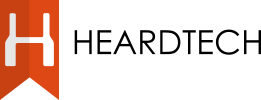
1 comment:
I have to admit, I quite like Vista's search functionality and would be loathe to turn it off :)
Post a Comment